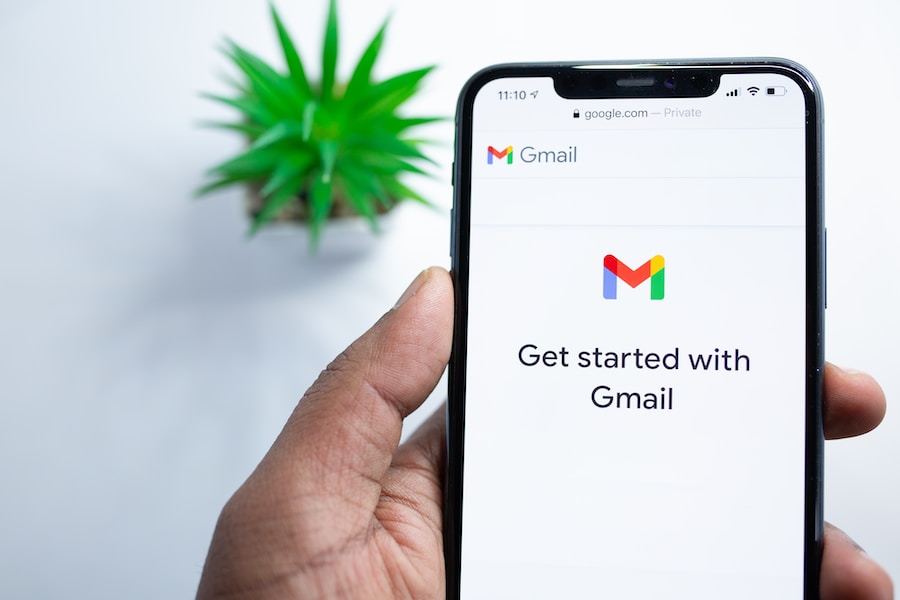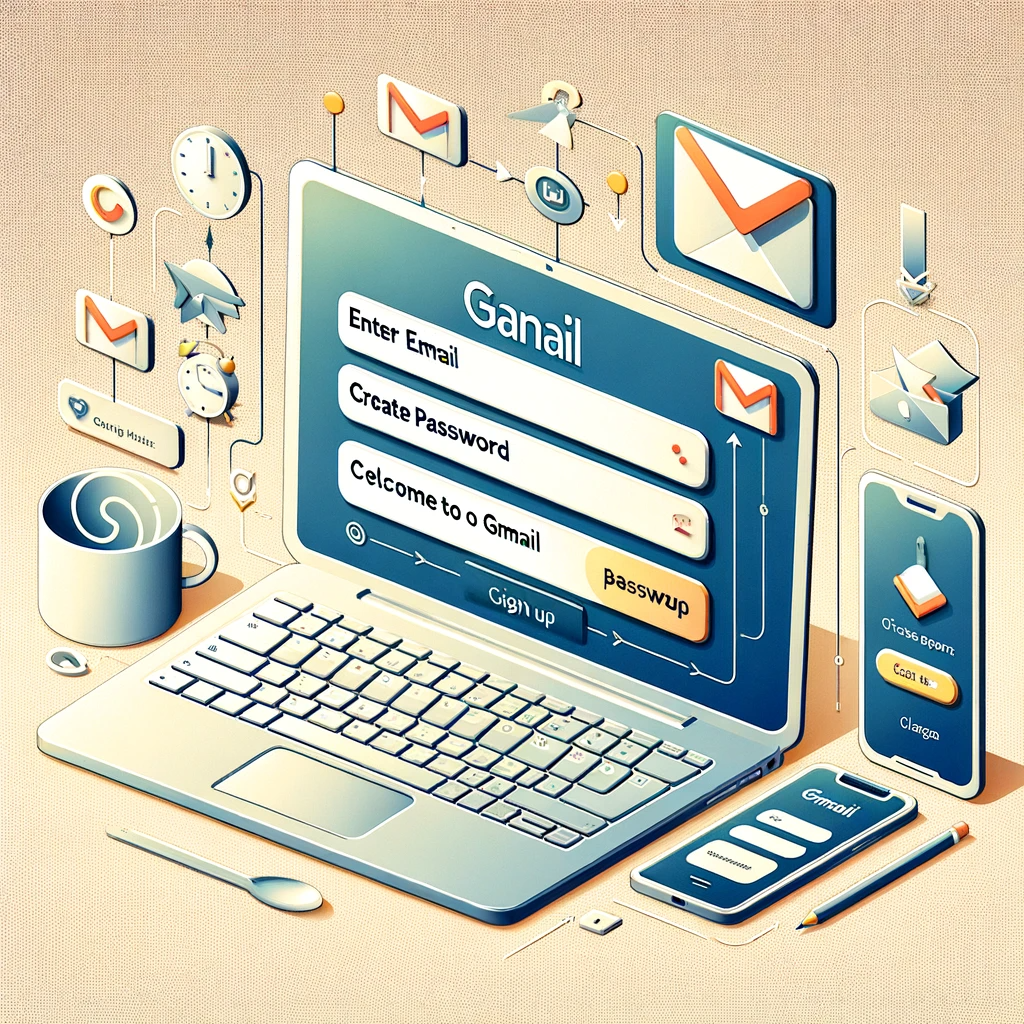In today’s digital age, email has become an essential tool for communication. However, with the constant influx of emails, it can be overwhelming to manage and organize your inbox. This is where Gmail Archive comes in. In this comprehensive guide, we will explore the concept of Gmail Archive, its benefits, and how to effectively use it for better email management.
Email management is crucial for productivity and efficiency. It allows you to stay organized, find important information quickly, and reduce clutter in your inbox. Gmail Archive is a powerful feature that can help you achieve all of these goals. By archiving emails, you can save storage space, keep important emails accessible, and reduce clutter in your inbox.
Understanding the Concept of Gmail Archive
Gmail Archive is a feature that allows you to remove emails from your inbox without deleting them. When you archive an email, it is moved to the “All Mail” folder, where it is still accessible but no longer cluttering your inbox. This is different from deleting an email, as deleted emails are permanently removed from your account.
Archiving emails in Gmail is a simple and straightforward process. When you archive an email, it is removed from your inbox and can be found in the “All Mail” folder. This allows you to keep your inbox clean and organized, while still having access to all of your emails.
Benefits of Using Gmail Archive
There are several benefits to using Gmail Archive for email management.
Firstly, archiving emails saves storage space. By moving emails to the “All Mail” folder, you free up space in your inbox without permanently deleting any emails. This is especially useful if you have a limited amount of storage in your Gmail account.
Secondly, archiving emails keeps important emails accessible. Sometimes, you may receive emails that you don’t need to respond to immediately, but still want to keep for future reference. By archiving these emails, you can easily find them later when you need them.
Thirdly, archiving emails helps in organizing your emails. Instead of having a cluttered inbox, you can move emails to the “All Mail” folder and use labels and filters to categorize them. This makes it easier to find specific emails and stay organized.
Lastly, archiving emails reduces clutter in your inbox. When your inbox is cluttered with emails, it can be overwhelming and distracting. By archiving emails, you can keep your inbox clean and focused on the emails that require your immediate attention.
How to Archive Emails in Gmail: Step-by-Step Guide
Archiving emails in Gmail is a simple process. Here is a step-by-step guide on how to archive emails:
1. Open Gmail and log in to your account.
2. Select the email(s) you want to archive by checking the box next to them.
3. Click on the “Archive” button, which looks like a folder with a down arrow.
4. The selected email(s) will be moved to the “All Mail” folder and removed from your inbox.
It’s important to note that you can also archive emails by using the keyboard shortcut “E” or by swiping left on the email if you’re using the Gmail app on your mobile device.
How to Retrieve Archived Emails in Gmail
Retrieving archived emails in Gmail is just as easy as archiving them. Here is a step-by-step guide on how to retrieve archived emails:
1. Open Gmail and log in to your account.
2. In the left sidebar, click on the “More” button to expand the menu.
3. Click on the “All Mail” option.
4. You will see a list of all your archived emails. You can scroll through the list or use the search bar to find a specific email.
5. Once you find the email you want to retrieve, you can either move it back to your inbox by selecting it and clicking on the “Move to Inbox” button, or you can open the email directly from the “All Mail” folder.
How to Search and Find Archived Emails in Gmail
Searching and finding archived emails in Gmail is a breeze. Here is a step-by-step guide on how to search and find archived emails:
1. Open Gmail and log in to your account.
2. In the search bar at the top of the page, enter the keywords or criteria you want to search for.
3. Gmail will display a list of emails that match your search criteria, including archived emails.
4. You can further refine your search by using search filters such as sender, recipient, subject, or date.
5. Once you find the email you’re looking for, you can open it, move it back to your inbox, or take any other action you need.
It’s important to note that Gmail’s search function is powerful and can help you find specific emails even if they are buried deep in your archive. Take advantage of the search filters and experiment with different search terms to find the emails you need.
How to Manage and Organize Archived Emails in Gmail
Managing and organizing archived emails in Gmail is essential for effective email management. Here are some tips on how to manage and organize archived emails:
1. Use labels: Labels are like folders that allow you to categorize your emails. You can create labels for different projects, clients, or categories and apply them to your archived emails. This makes it easier to find specific emails later.
2. Create filters: Filters are rules that automatically apply labels to incoming emails based on specific criteria. You can create filters to automatically label and archive emails from certain senders, with specific keywords, or with certain attachments. This helps you stay organized and reduces the manual effort required to manage your emails.
3. Use stars or flags: Stars or flags are visual markers that you can apply to emails to indicate their importance or priority. You can use stars or flags to mark important emails in your archive so that they stand out when you’re browsing through your emails.
4. Regularly review and delete unnecessary emails: While archiving emails helps in keeping your inbox clean, it’s important to regularly review your archived emails and delete any unnecessary ones. This helps in further reducing clutter and ensures that you only keep the emails that are truly important.
How to Delete Archived Emails in Gmail
Deleting archived emails in Gmail is a straightforward process. Here is a step-by-step guide on how to delete archived emails:
1. Open Gmail and log in to your account.
2. In the left sidebar, click on the “More” button to expand the menu.
3. Click on the “All Mail” option.
4. You will see a list of all your archived emails. Select the email(s) you want to delete by checking the box next to them.
5. Click on the “Delete” button, which looks like a trash can.
6. A confirmation message will appear asking if you want to move the selected email(s) to the trash. Click on “OK” to confirm.
It’s important to note that deleting archived emails will permanently remove them from your account. Make sure to review your emails carefully before deleting them to avoid accidentally deleting important information.
Tips and Tricks for Using Gmail Archive Effectively
To make the most out of Gmail Archive, here are some tips and tricks for using it effectively:
1. Set up filters and labels: Take the time to set up filters and labels that align with your email management needs. This will help you automate the process of archiving and categorizing your emails, saving you time and effort.
2. Use search operators: Gmail offers a variety of search operators that allow you to refine your search and find specific emails more easily. For example, you can use the “from:” operator to search for emails from a specific sender, or the “subject:” operator to search for emails with a specific subject line.
3. Archive emails regularly: Make it a habit to archive emails regularly to keep your inbox clean and organized. Set aside some time each day or week to go through your emails and archive the ones that you don’t need to keep in your inbox.
4. Take advantage of keyboard shortcuts: Gmail offers a range of keyboard shortcuts that can help you navigate and manage your emails more efficiently. Familiarize yourself with these shortcuts to speed up your email management process.
Conclusion: Mastering Gmail Archive for Better Email Management
In conclusion, mastering Gmail Archive is essential for better email management. By understanding the concept of Gmail Archive, learning how to archive and retrieve emails, and implementing effective strategies for managing and organizing your archived emails, you can streamline your email workflow and improve your productivity.
The benefits of using Gmail Archive are numerous, from saving storage space to keeping important emails accessible and reducing clutter in your inbox. By following the step-by-step guides and implementing the tips and tricks outlined in this comprehensive guide, you can take control of your email management and make the most out of Gmail Archive. So, start using Gmail Archive today and experience the benefits of a clean and organized inbox.
If you’re curious about what exactly Gmail’s Archive feature does and how it can help you manage your inbox more effectively, you might find this article on “The Ultimate Guide to Gmail’s Archive Feature” quite informative. It provides a comprehensive overview of the Archive feature, explaining its purpose, benefits, and how to use it efficiently. Whether you’re new to Gmail or a long-time user looking to optimize your email organization, this article is a must-read. Check it out here.