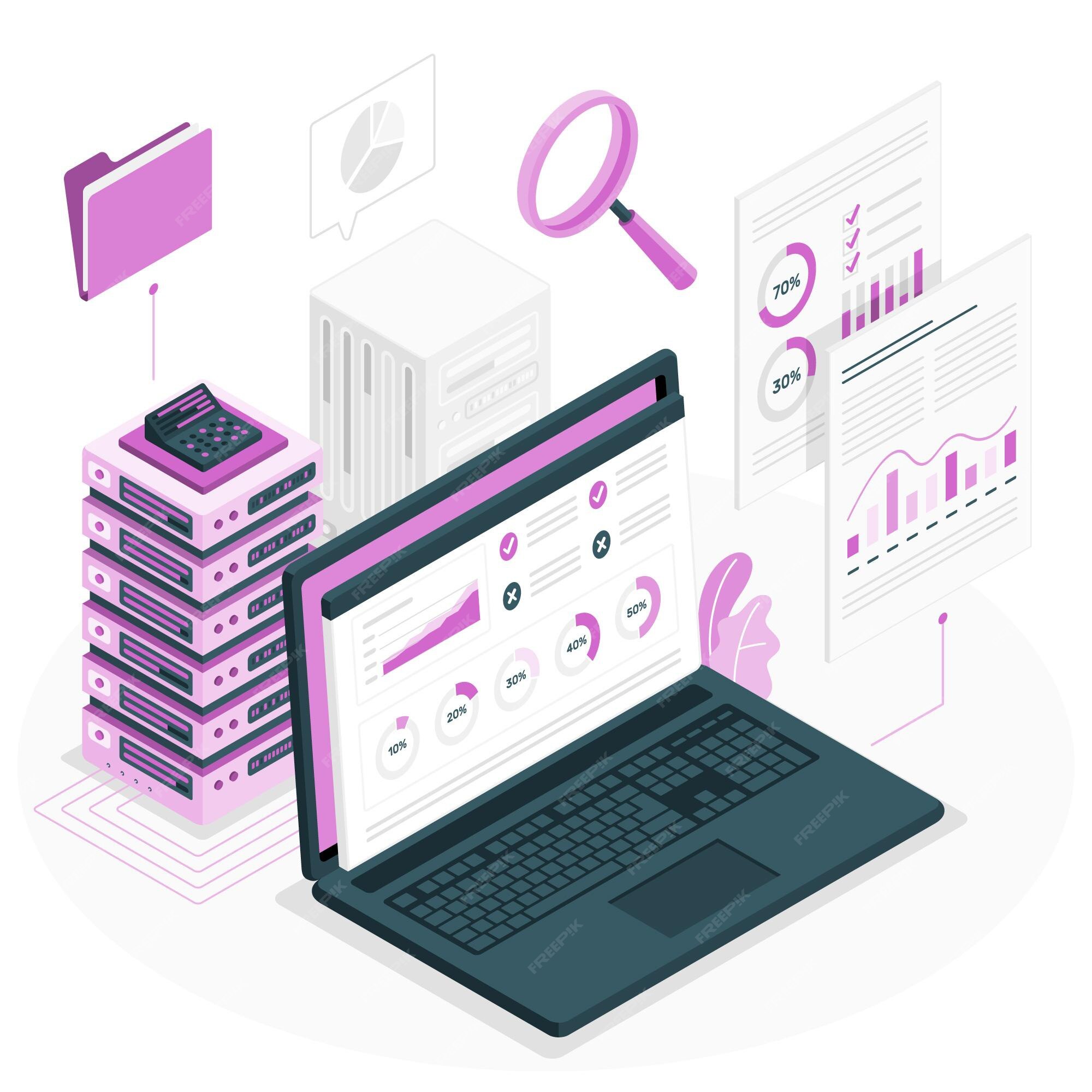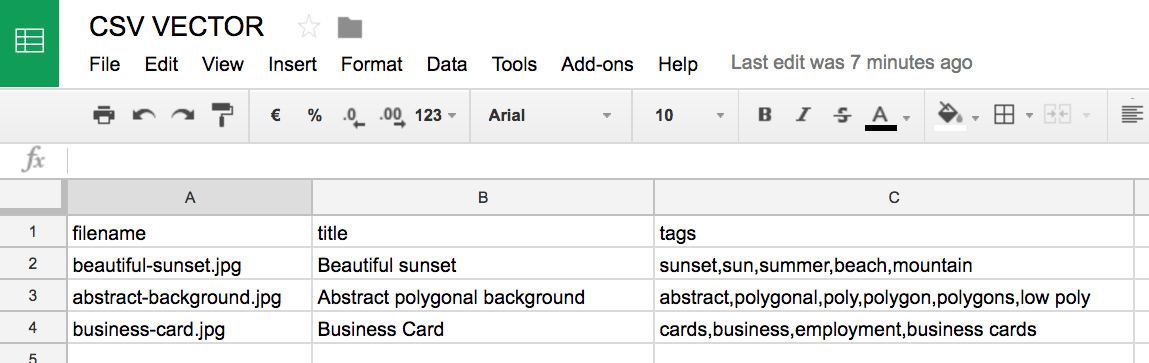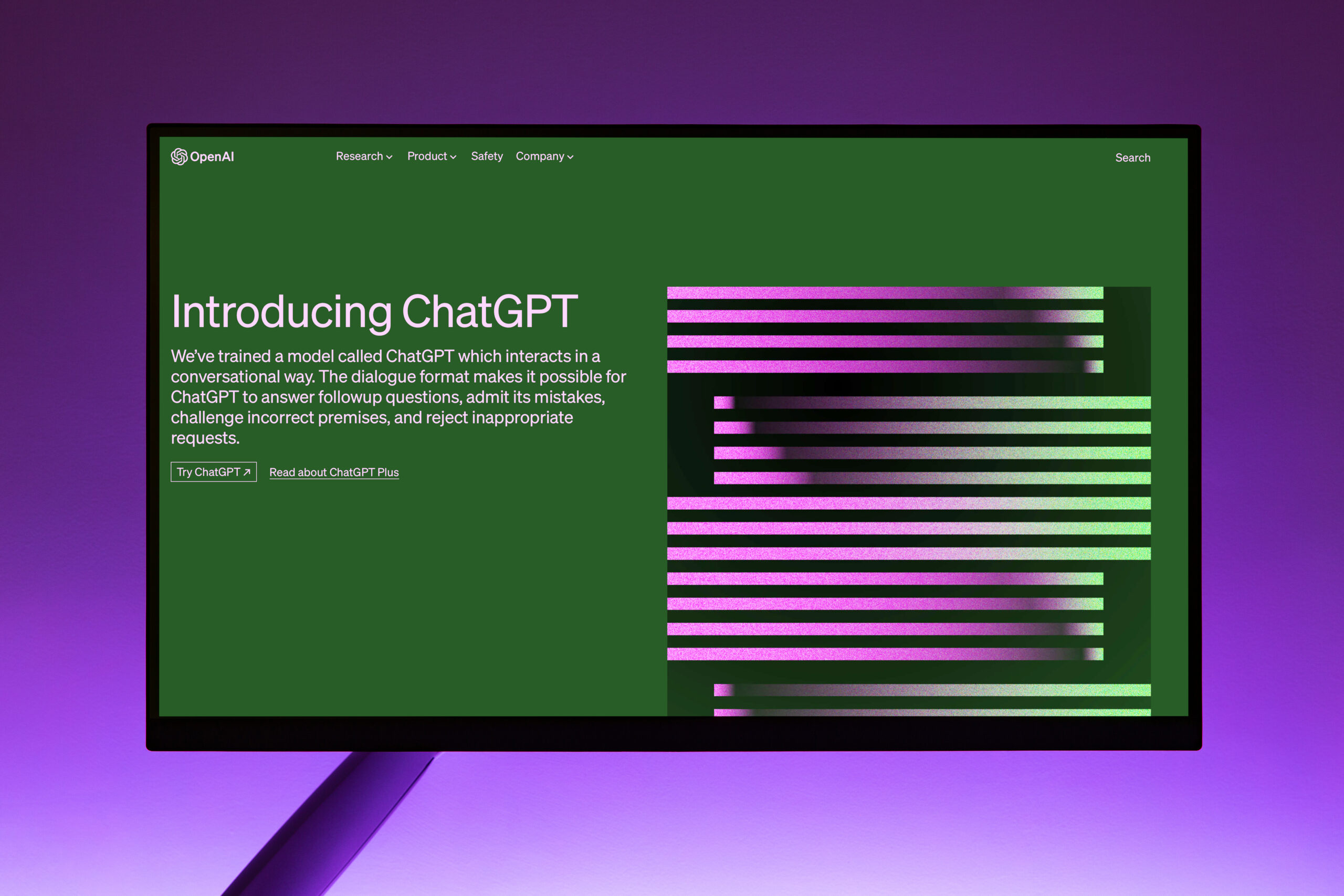Hey there, tech savvy friend. We all know how easy it is to get sucked into the black hole of social media and mindless phone scrolling. Before you know it, hours have gone by and you haven’t looked up from your Android once. If you’ve ever wondered just how much of your day disappears into that little screen, you’ve come to the right place. In just three simple steps, you can check your daily Android screentime and gain insight into your tech habits. Knowledge is power, so grab your phone and let’s get started. These tips will have you monitoring your screen time in no time, leaving you free to do more of the important things – like living your life outside of the digital world.
Why You Should Monitor Your Screen Time on Android
Why You Should Monitor Your Screen Time on Android
Staying glued to your phone screen for hours on end probably isn’t the healthiest habit. That’s why Android offers built-in tools to help you track and manage your screen time. Here are three reasons why you should use them:
Gain Valuable Insights
The Digital Wellbeing app gives you reports on how much time you spend using apps, how often you unlock your phone, and how many notifications you get. This data can reveal eye-opening patterns in your tech usage and help you make better decisions about how you spend your time.
Set Limits
Once you know where your time is going, you can set daily limits for specific apps to help reduce distractions. For example, you might limit Facebook to 30 minutes a day or disable email notifications after 8 pm. These limits are flexible and easy to adjust as needed.
Find Balance
Monitoring your screen time is really about finding the right balance between the digital and physical worlds. It’s so easy to get caught up in social media, streaming content, and constant connectivity that we sometimes forget to do the things that really matter like spending time with loved ones, exercising, pursuing hobbies, and enjoying quiet moments of solitude. Using the tools at your disposal to curb tech addiction and be more mindful about how you use technology each day is worth the effort. Your life satisfaction and well-being will thank you.
So take a few minutes to check out the Digital Wellbeing features on your Android device. The insights and controls it provides can help you build healthier digital habits and find more balance in your daily life. Isn’t that what really matters?
Understanding Android’s Built-in Screen Time Features
Android actually has some useful built-in tools to help you keep track of how much time you’re spending staring at that screen. Here are a few of the options:
Digital Wellbeing
Digital Wellbeing is an Android feature that gives you an overview of how you spend your time on your phone. It tracks things like how often you unlock your phone, how long you spend in apps, how many notifications you get, and more.
To access it, go to Settings → Digital Wellbeing. You’ll see colorful charts showing your daily screen time, how many times you unlocked your phone, which apps you used the most, and your notifications. This can be an eye-opening look at your tech habits and help you make better choices about phone use.
Screen Time Limit
If you want to cut back on your screen time, the Screen Time Limit feature can help. You can set daily time limits for your overall phone usage or for specific apps. Once you reach the limit, the app or phone locks for the rest of the day so you can avoid distractions.
To set it up, go to Settings → Digital Wellbeing → Screen Time Limit. Select the apps you want to limit and set daily timers for each one. You can also set a limit for your entire phone. The limits will start the next day so you have time to configure as needed.
Focus Mode
Focus Mode lets you block distracting apps for a set period of time so you can focus on what’s important. When you turn on Focus Mode, select the apps you want to pause and how long you need to focus. Those apps will be grayed out during that time so you’re not tempted to use them. You can always turn off Focus Mode early if needed.
Using these tools regularly can give you valuable insight into your tech habits and help shift your behavior to a healthier balance. Give them a try and take back control of your time!
How to Check Your Daily Screen Time in Settings
To check your daily Android screen time, follow these steps:
1. Open the Settings app on your Android device.
Scroll down and tap on the “Digital Wellbeing & parental controls” option. This may be located in the “Device care” or “System” section, depending on your Android version.
2. Tap on the “Dashboard” or “Your habits” tab.
This will show you an overview of how you’ve used your phone today, including:
- Total screen time: The total amount of time your screen has been on today.
- Times opened: How many times you’ve unlocked your phone.
- Notifications received: The number of notifications you’ve gotten so far today.
3. View your app usage.
Tap on “See all” next to the “Top apps” section. This will show you a list of the apps you’ve used today, ranked by time spent. Tap on any app to see your usage for today, this week or longer. You’ll be able to see details like:
- Time spent: The total time you’ve spent in the app today or for another time period.
- Sessions: The number of times you opened the app.
- Notifications: How many notifications the app sent you.
Checking your daily screen time and app usage can be an eye-opening experience. It may help you gain insight into phone habits you want to cut back on, like reducing social media consumption or limiting work email checking during evenings and weekends. Small changes to find a better balance with technology can have big benefits for your wellbeing, productivity and relationships.
Using Third-Party Apps to Track Screen Time
Using a third-party app is an easy way to track how much time you spend on your Android screen each day. Several free or low-cost apps can show you stats like:
- Daily average screen time
- Time spent in each app
- Number of times you unlocked your phone
- How often you picked up your phone
This kind of insight into your tech habits can be eye-opening and help motivate you to make better choices about phone use. Here are a few highly-rated Android screen time tracker apps to consider:
QualityTime
This popular free app runs in the background to track how much you use your Android. It shows your daily screen time stats, lets you set daily time limits for individual apps, and can lock you out of apps once you reach your limit. QualityTime also tracks phone unlocks, pickups and other metrics.
BreakFree from Your Phone
As the name suggests, BreakFree aims to help reduce distraction and addiction to your mobile device. It provides detailed reports on your daily and long-term phone and app usage so you gain awareness of habits you want to curb. The app is free to use but offers optional in-app upgrades.
Stay Focused – App Blocker
If limiting specific apps is your goal, the free Stay Focused app can help. You can block apps for a set period of time, block them only at certain times of day, or set a daily time limit. The app locks you out of apps once the limit is reached. You can also whitelist apps you always want access to. Stay Focused provides reports on time spent in each app to show your progress.
Using an third-party Android screen time app is an effortless way to gain insight into your phone habits and make positive changes. Try a few options to find one that suits your needs, whether you want to simply track usage, set limits, or reduce distraction. With regular use of these helpful tools, you’ll be on your way to healthier technology balance.
Setting Screen Time Limits and Schedules on Android
Android allows you to set limits on how much time you spend using apps and your phone screen. This can help reduce distractions and balance your digital wellbeing. Here’s how to check your screen time and set limits in just a few easy steps:
Check Your Screen Time
- Open the Settings app on your Android phone.
- Tap on the “Digital Wellbeing and parental controls” option (it may be called just “Digital Wellbeing” on some devices).
- Review your current screen time statistics. You’ll see charts showing how much time you’ve spent using your phone and in individual apps over the past week. This can give you an eye-opening look into how much of your day is spent staring at a screen.
Set Daily Time Limits
Once you’ve checked your current screen time situation, you may want to set some limits to encourage better balance. Here’s how:
- In the Digital Wellbeing section of Settings, tap “Set daily timer”.
- Choose the maximum number of minutes you want to allow yourself to use your phone screen each day. Start with a modest limit, like 2 hours per day, and adjust from there.
- Select which apps you want the limit to apply to. You can choose all apps, just certain categories like social media or games, or pick specific apps one by one.
- Tap “Start timer” to activate the limit. A progress bar will show you how much of your daily time is left as you use your phone. When you reach the limit, apps will be paused for the rest of the day.
- You can adjust or turn off the limit at any time. But give it a chance—you may find that it helps you break the habit of excessive phone use and focus on living in the real world.
Setting reasonable limits on your screen time and staying aware of how much you use apps and social media can have a profoundly positive impact on your health, relationships, productivity, and quality of life. Give these tools a try and take back some control of your technology use.
Can You Remove Table Formatting in Google Sheets the Same Way as in Microsoft Excel?
When it comes to removing table formatting in excel and sheets, the process is similar. Both Excel and Sheets provide options to clear or remove table formatting. Simply select the table or range of cells you want to reset and use the respective clear formatting feature. This will effectively remove any table formatting and revert the appearance to the default style.
Conclusion
You’ve now got the tools to gain insight into how much you’re really using your Android device. Knowing your daily screen time is an important first step toward developing a healthier relationship with technology. Now that you can see your usage stats clearly, set some limits for yourself to avoid mindless browsing and be more intentional with your screen time each day. Put the phone away for periods each day and do an activity that doesn’t involve a screen like reading a book, going for a walk outside, spending time with friends in person. Your future self will thank you for it. Make the most of your tech instead of letting it control you. You’ve got this! Stay focused on living an balanced, meaningful life surrounded by the real people who matter most to you.