In today’s digital age, our smartphones have become an essential part of our lives. However, with the convenience of constant connectivity comes the downside of unwanted communication. Whether it’s spam calls, annoying text messages, or unwanted contact from certain individuals, it’s important to know how to block numbers and contacts on your iPhone to protect your privacy and maintain your peace of mind.
In this comprehensive guide, we will explore various methods to block numbers and contacts on your iPhone. We will cover the steps to block a number from the iPhone’s Phone app and Messages app. Additionally, we’ll discuss how to unblock a number if you decide to restore communication with a previously blocked contact.
Blocking a Number from the iPhone’s Phone App
The Phone app on your iPhone provides a simple and straightforward way to block unwanted numbers. Follow these steps to block a number from the Phone app:
- Open the Phone app on your iPhone.
- Tap on the Recents tab to view your call history.
- Locate the number you wish to block and tap the encircled on the right side of the screen.
- At the bottom of the next screen, you’ll see the option to Block this Caller. Tap on that option to prevent the number from reaching you.
Blocking a number from the Phone app ensures that you no longer receive phone calls, texts, or FaceTime requests from the blocked number. The person calling will be redirected to your voicemail without any indication that they’ve been blocked. Texts from blocked numbers may still appear to go through, but you won’t have to deal with them. Blocked numbers can still leave voicemails, but they will be separated into a “blocked messages” section that you can choose to ignore.
Blocking a Number from the iPhone’s Messages App
If you’re receiving annoying text messages or want to block a number from another source of spam, you can easily do so from the iPhone’s Messages app. Follow these steps to block a number from the Messages app:
- Open the conversation with the sender you wish to block.
- Tap on the sender’s information at the top center of the conversation.
- Then, tap on Info to access additional options.
- At the bottom of the information page, you’ll see the option to Block this Caller in red text. Tap on it to block the number.
Blocking a number from the Messages app ensures that you no longer receive text messages from the blocked number. The sender will not receive any notification that they’ve been blocked, and their messages will be blocked silently.
How to Unblock a Number on Your iPhone
If you want to restore communication with a previously blocked contact, you can easily unblock their number on your iPhone. Follow these steps to unblock a number:
- Open theSettings app on your iPhone.
- Scroll down and tap onPhone.
- SelectBlocked Contacts from the list of options.
- On the next screen, you’ll see a list of numbers you’ve blocked. To unblock a number, either tap theEdit option and then the red minus symbol next to the number, or swipe left across the number and tapUnblock.
By unblocking a number, you allow the contact to reach you through calls, texts, and FaceTime once again.
Additional Tips for Blocking Numbers and Contacts on Your iPhone
While the Phone and Messages apps provide convenient methods to block numbers and contacts, there are a few additional tips to enhance your blocking capabilities on your iPhone:
- Use a third-party call-blocking app: If you’re receiving an overwhelming number of spam calls, consider using a third-party call-blocking app from the App Store. These apps often offer more advanced features and a larger database of known spam numbers.
- Enable Silence Unknown Callers: To automatically silence calls from unknown numbers, go to Settings > Phone and toggle on the Silence Unknown Callers option. This feature sends calls from unknown numbers directly to voicemail without disturbing you.
- Report spam messages: If you receive spam messages, report them to your carrier or forward them to the shortcode 7726 (SPAM). This helps your carrier take action against spammers.
- Manage blocked contacts: Regularly review your list of blocked contacts in the Settings > Phone > Blocked Contacts section. This allows you to remove any previously blocked numbers that you no longer wish to block.
Conclusion
Blocking numbers and contacts on your iPhone is a crucial step in protecting your privacy and ensuring a peaceful digital experience. Whether it’s unwanted calls, annoying text messages, or spam, the iPhone provides simple methods to block and unblock numbers. By following the steps outlined in this guide, you can regain control over your communication and maintain your peace of mind.
Remember, staying vigilant and proactive in managing your blocked contacts is essential to keeping unwanted communication at bay. With the right tools and knowledge, you can enjoy the benefits of your iPhone without the hassle of unwanted contact.
Additional Information: It’s important to note that blocking a number on your iPhone only affects communication on your device. The blocked number can still reach you through other means, such as email or social media. If you wish to block a contact across all platforms, consider utilizing blocking features in the respective apps or platforms you use.
This article is intended for informational purposes only and does not constitute legal, financial, or professional advice. Always consult with the relevant professionals for guidance specific to your situation.
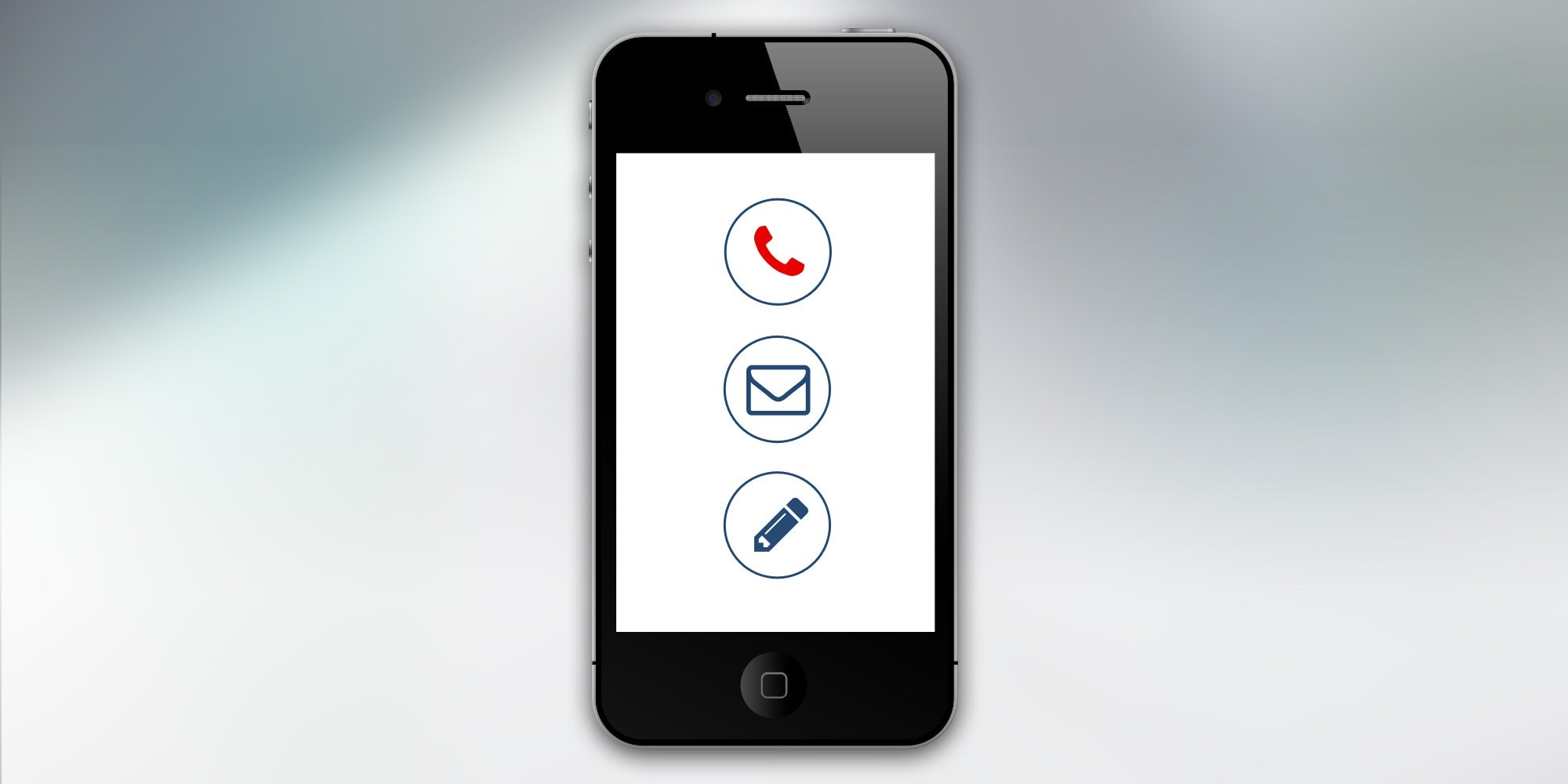
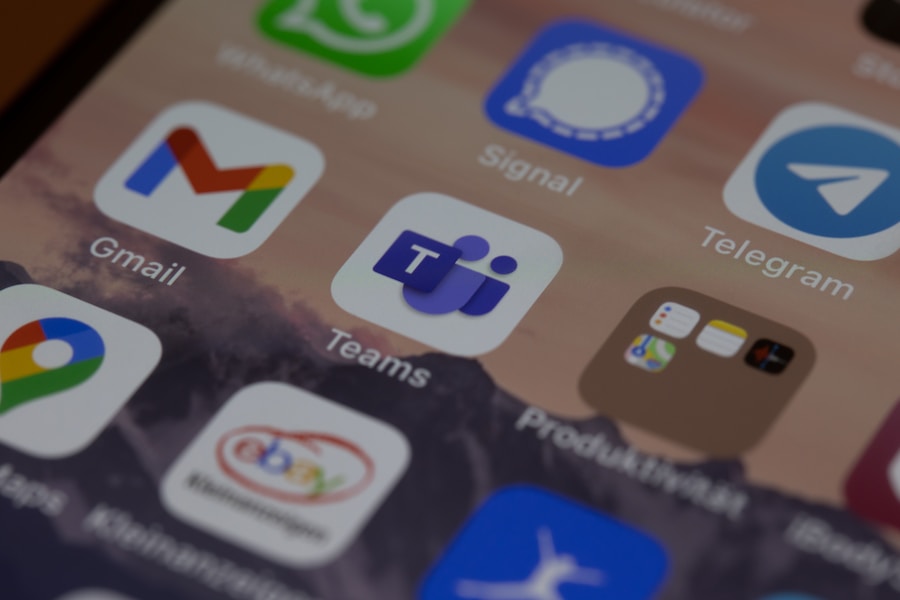
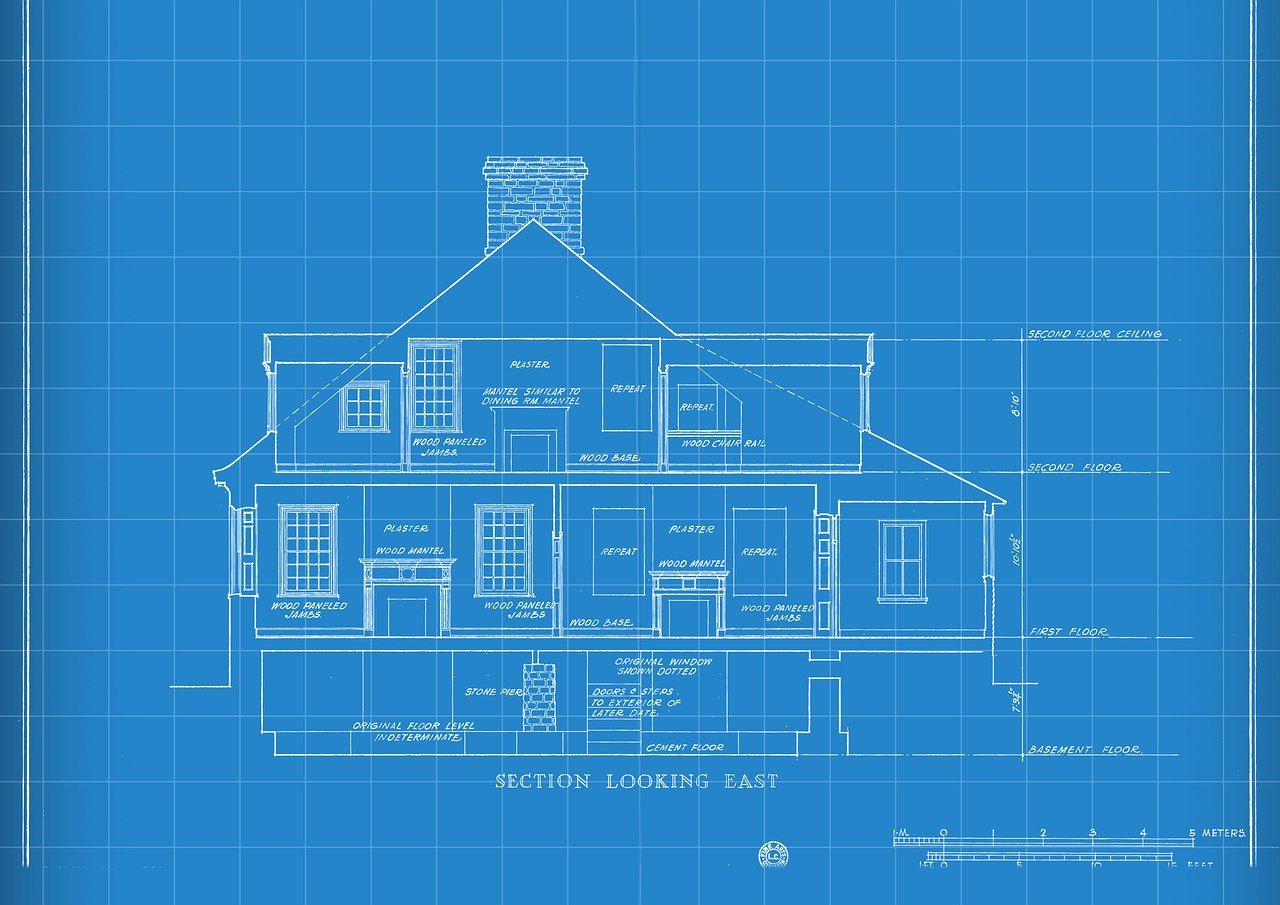
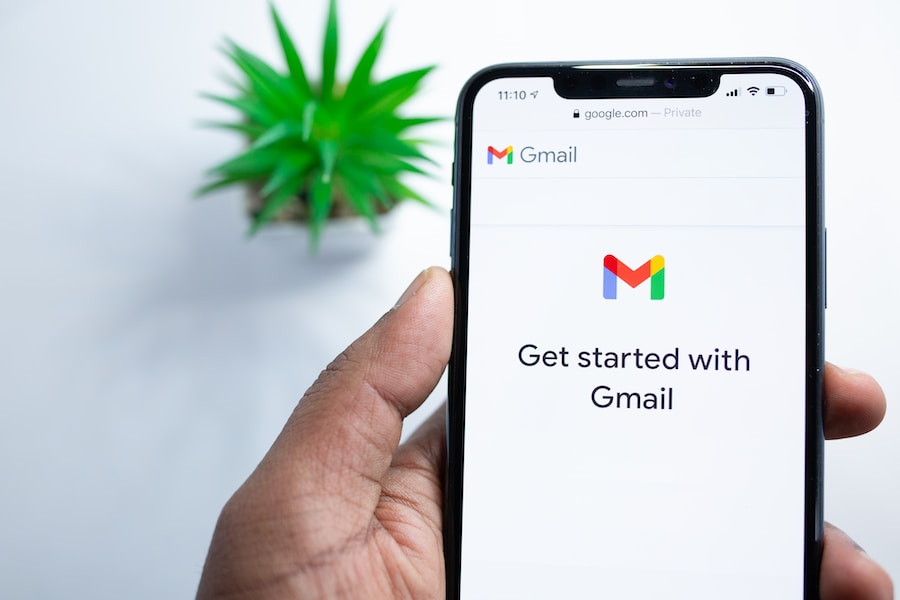

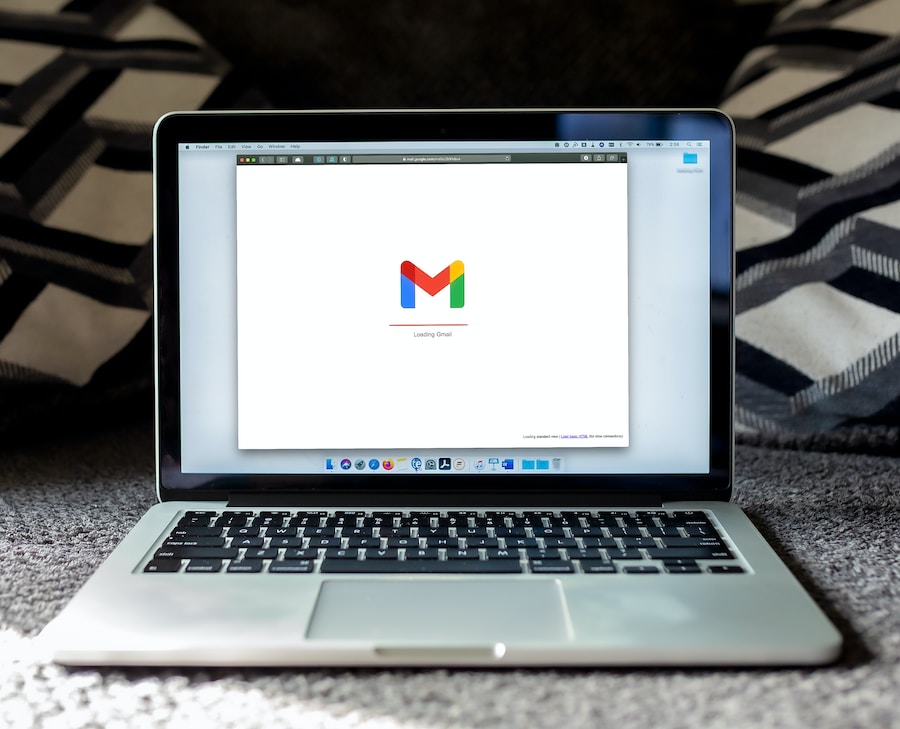
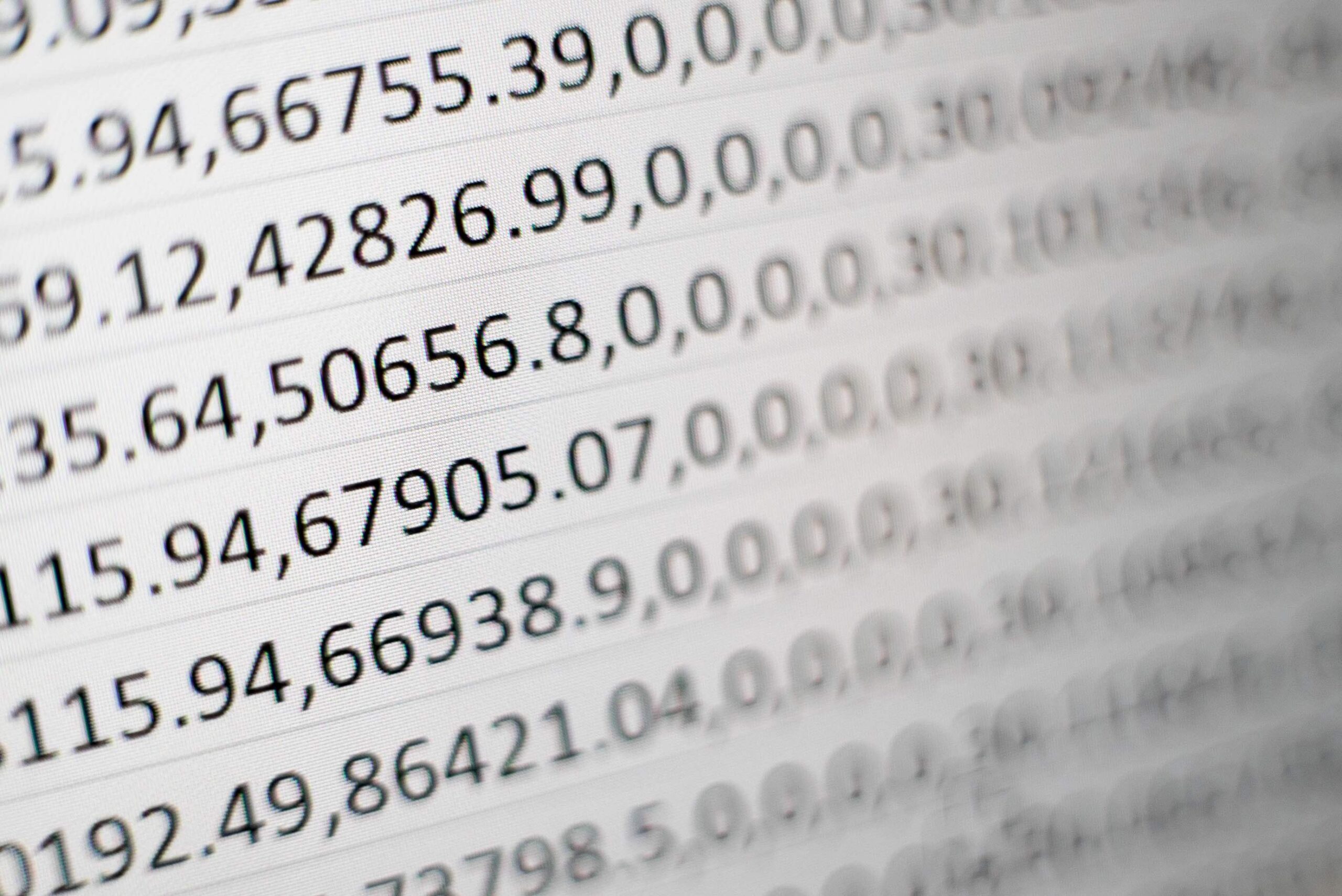
May I request more information on the subject? All of your articles are extremely useful to me. Thank you!