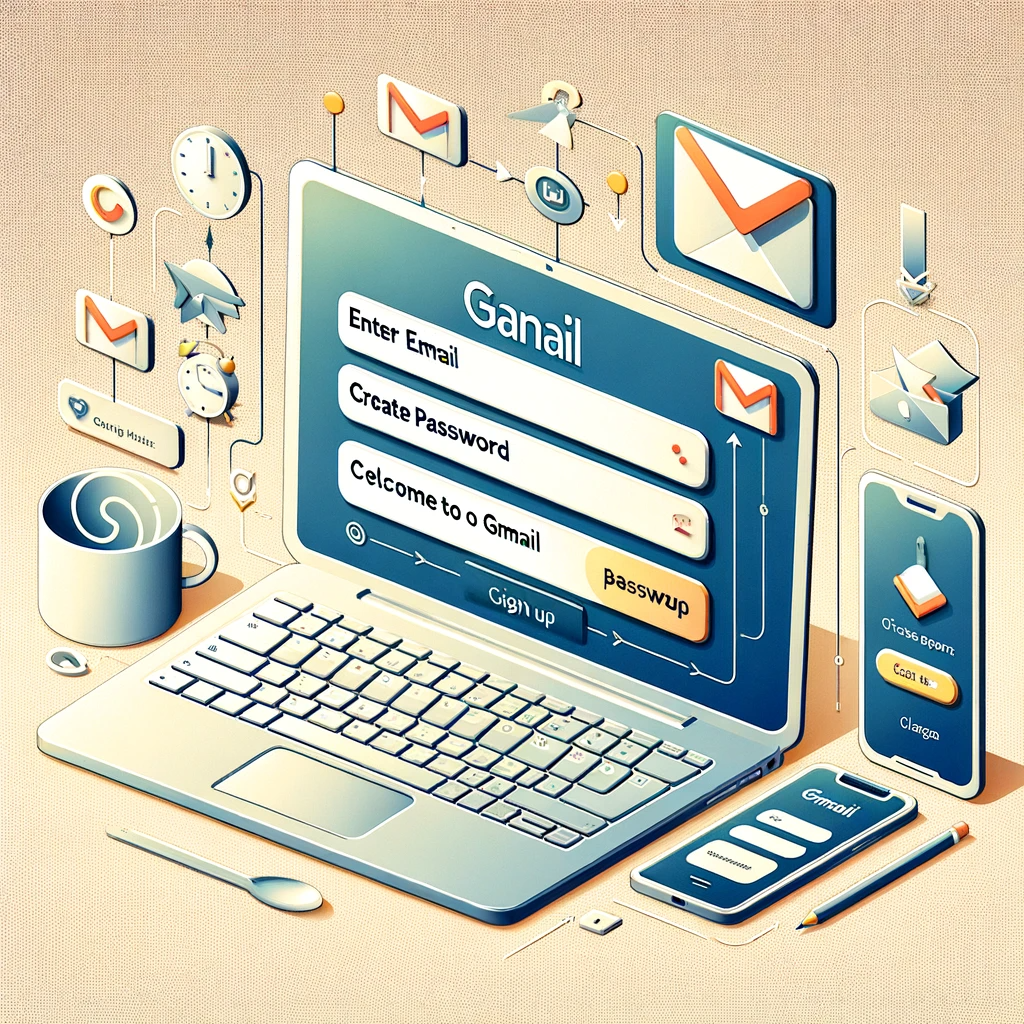Introduction to Gmail Archive
Gmail Archive is a feature that allows users to declutter their inbox by removing emails from the main view without permanently deleting them. It provides a way to organize and store emails that are not immediately relevant or important, but may still need to be accessed in the future. With the ever-increasing amount of emails we receive on a daily basis, it is important to have a system in place to manage and organize our inbox effectively.
Having a cluttered inbox can lead to stress and anxiety. It can be overwhelming to see a long list of unread emails every time you open your inbox. By using the Gmail Archive feature, you can reduce the visual clutter and create a more calming and organized environment. This can help alleviate stress and anxiety associated with a cluttered inbox, allowing you to focus on the emails that require immediate attention.
In addition to reducing stress, decluttering your inbox can also increase productivity and focus. When your inbox is filled with irrelevant or unimportant emails, it can be difficult to find the emails that actually require your attention. By archiving emails that are not immediately relevant, you can prioritize and focus on the emails that are important and need your immediate attention. This can help improve your productivity and allow you to stay focused on the tasks at hand.
The Benefits of Decluttering Your Inbox
Decluttering your inbox has numerous benefits beyond reducing stress and increasing productivity. It also improves email management by providing a system for organizing and storing emails. When your inbox is cluttered, it can be difficult to find specific emails or important information. By archiving emails, you can create a more organized and efficient system for managing your emails.
Archiving emails also allows you to keep a record of important conversations or information without cluttering your inbox. There may be emails that you need to refer back to in the future, but don’t need to have constantly visible in your inbox. By archiving these emails, you can easily retrieve them when needed, while keeping your inbox clean and clutter-free.
Understanding the Gmail Archive Feature
It is important to understand the difference between archiving and deleting emails in Gmail. When you delete an email, it is permanently removed from your inbox and sent to the Trash folder. However, when you archive an email, it is removed from your inbox but still accessible in the All Mail folder. Archiving an email allows you to keep a record of it without cluttering your inbox.
Archived emails are stored in the All Mail folder in Gmail. This folder contains all of your emails, including those that have been archived. When you archive an email, it is removed from your inbox and labeled with the “All Mail” label. You can access archived emails by clicking on the “All Mail” label in the left sidebar of your Gmail interface.
How to Archive Emails in Gmail
Archiving emails in Gmail is a simple process. To archive an email, follow these steps:
1. Open Gmail and navigate to your inbox.
2. Select the email(s) you want to archive by checking the box next to each email.
3. Click on the “Archive” button at the top of the page, or use the keyboard shortcut “E” to archive the selected email(s).
4. The email(s) will be removed from your inbox and stored in the All Mail folder.
Using keyboard shortcuts can make archiving emails even faster and more efficient. To archive an email using a keyboard shortcut, simply select the email and press the “E” key. This will instantly archive the email and remove it from your inbox.
Organizing Archived Emails in Gmail
While archiving emails helps declutter your inbox, it is also important to have a system in place for organizing and categorizing archived emails. Gmail allows you to create labels for your emails, including archived emails. Labels act as virtual folders that help you categorize and organize your emails.
To create a label for archived emails, follow these steps:
1. Open Gmail and navigate to the left sidebar.
2. Click on the “More” option to expand the menu.
3. Click on “Create new label” to create a new label.
4. Enter a name for the label and click “Create” to save it.
Once you have created a label, you can apply it to archived emails by selecting the email(s) and clicking on the “Label” button at the top of the page. You can then choose the label you want to apply to the selected email(s).
Retrieving Archived Emails in Gmail
Retrieving archived emails in Gmail is a simple process. There are two main ways to search for and retrieve archived emails: using the search bar or accessing the All Mail folder.
To search for archived emails using the search bar, follow these steps:
1. Open Gmail and click on the search bar at the top of the page.
2. Enter the search criteria for the email you want to retrieve, such as the sender’s name or a keyword from the email.
3. Press Enter or click on the magnifying glass icon to perform the search.
4. The search results will display all emails that match your search criteria, including archived emails.
To access the All Mail folder and retrieve archived emails, follow these steps:
1. Open Gmail and navigate to the left sidebar.
2. Click on the “All Mail” label to view all of your emails, including archived emails.
3. Scroll through the list of emails or use the search bar to find the specific email you want to retrieve.
4. Click on the email to open and view it.
Archiving Emails on Mobile Devices
Archiving emails on mobile devices is just as easy as on a desktop computer. To archive an email on a mobile device, follow these steps:
1. Open the Gmail app on your mobile device.
2. Navigate to your inbox and select the email(s) you want to archive by tapping on the checkbox next to each email.
3. Tap on the “Archive” button at the top of the screen, or swipe left on the email and tap on the “Archive” option.
4. The email(s) will be removed from your inbox and stored in the All Mail folder.
Archiving emails on-the-go has several benefits. It allows you to quickly declutter your inbox and keep it organized, even when you are away from your computer. It also ensures that important emails are not lost or forgotten, as they are stored in the All Mail folder and can be easily retrieved when needed.
Tips for Efficiently Archiving Emails in Gmail
To efficiently archive emails in Gmail, there are a few tips and tricks you can use. One tip is to set up filters to automatically archive certain types of emails. Filters allow you to automatically apply actions, such as archiving, to incoming emails that meet specific criteria. For example, you can set up a filter to automatically archive emails from a certain sender or with a specific subject line.
Regularly reviewing and archiving emails is another important tip for efficient email management. Set aside time each day or week to go through your inbox and archive any emails that are no longer relevant or important. This will help keep your inbox clean and organized, and ensure that you are only focusing on the emails that require your attention.
Managing Your Inbox with Gmail Labels
In addition to archiving emails, Gmail labels can be a powerful tool for managing your inbox. Labels act as virtual folders that allow you to categorize and organize your emails. By using labels, you can easily find and access specific emails, even if they are not in your inbox.
To use labels to organize your inbox, follow these steps:
1. Open Gmail and navigate to the left sidebar.
2. Click on the “More” option to expand the menu.
3. Click on “Create new label” to create a new label.
4. Enter a name for the label and click “Create” to save it.
5. To apply a label to an email, select the email and click on the “Label” button at the top of the page.
6. Choose the label you want to apply to the selected email.
Using labels can help you stay organized and easily find specific emails. You can create labels for different categories, such as work, personal, or projects, and apply them to relevant emails. This allows you to quickly filter and view emails based on specific labels, making it easier to find the information you need.
Conclusion: Enjoying a Clean and Organized Inbox with Gmail Archive
In conclusion, the Gmail Archive feature is a powerful tool for decluttering and organizing your inbox. By archiving emails, you can reduce stress and anxiety, increase productivity and focus, and improve email management. Understanding how to use the Gmail Archive feature, as well as tips for efficiently archiving emails and managing your inbox with labels, can help you enjoy a clean and organized inbox.
Take the time to declutter your inbox and start using the Gmail Archive feature today. You will be amazed at how much more productive and focused you can be when your inbox is clean and organized. Don’t let your inbox overwhelm you – take control and enjoy the benefits of a clutter-free email experience with Gmail Archive.
If you’re interested in learning more about Gmail’s archive feature and how to make the most of it, you should check out this informative article: “Mastering Gmail’s Archive: Tips and Tricks for Organizing Your Inbox.” This article provides valuable insights on how to effectively use the archive feature to declutter your inbox and keep your emails organized. Whether you’re a Gmail newbie or a seasoned user, this article offers practical tips and tricks that will help you streamline your email management. So, click here to read the full article and become a Gmail archiving pro!