What is Snooze in Gmail?
Gmail’s Snooze feature is a powerful tool that allows users to temporarily remove emails from their inbox and have them reappear at a later, more convenient time. This feature is designed to help users manage their emails more effectively and reduce the clutter in their inbox. In today’s fast-paced world, where we receive countless emails every day, it is crucial to have a system in place to stay organized and prioritize our tasks. Gmail’s Snooze feature is a valuable tool that can help us achieve this.The Benefits of Using Gmail’s Snooze Feature
1. Reducing email clutter: One of the main benefits of using Gmail’s Snooze feature is that it helps reduce email clutter in your inbox. Instead of having a long list of unread emails staring at you every time you open your inbox, you can temporarily remove them from your sight and deal with them at a later time. This can help create a sense of calm and organization, allowing you to focus on the emails that require immediate attention. 2. Prioritizing important emails: Another advantage of using Snooze is that it allows you to prioritize important emails. You can snooze emails that require your immediate attention and have them reappear at a time when you are ready to deal with them. This ensures that important emails do not get buried under a pile of less urgent messages and helps you stay on top of your tasks. 3. Avoiding email overload: Email overload is a common problem that many people face. It can be overwhelming to receive a large number of emails every day and try to keep up with them all. By using Gmail’s Snooze feature, you can temporarily remove emails from your inbox and deal with them at a later time. This can help prevent email overload and allow you to focus on the most important tasks at hand. 4. Improving productivity: Ultimately, the goal of using Gmail’s Snooze feature is to improve productivity. By managing your emails effectively and prioritizing your tasks, you can make better use of your time and accomplish more. Snooze allows you to take control of your inbox and ensures that you are dealing with emails at a time when you are most focused and productive.How to Enable and Use Gmail’s Snooze Feature
Enabling and using Gmail’s Snooze feature is simple and straightforward. Here is a step-by-step guide to help you get started: 1. Step-by-step guide to enabling Snooze: – Open Gmail and click on the gear icon in the top right corner of the screen. – Select “Settings” from the dropdown menu. – In the Settings menu, click on the “Advanced” tab. – Scroll down to the “Snooze” section and click on the checkbox next to “Enable Snooze.” – Click on the “Save Changes” button at the bottom of the page. 2. How to use Snooze on individual emails: – Open the email that you want to snooze. – Click on the clock icon in the toolbar at the top of the screen. – Choose a snooze option from the dropdown menu, such as “Later today,” “Tomorrow,” or “Next week.” – The email will be snoozed and will reappear in your inbox at the selected time. 3. How to use Snooze on multiple emails: – Select the emails that you want to snooze by checking the checkboxes next to them. – Click on the clock icon in the toolbar at the top of the screen. – Choose a snooze option from the dropdown menu. – The selected emails will be snoozed and will reappear in your inbox at the selected time.Customizing Your Snooze Options for Maximum Efficiency
Gmail’s Snooze feature allows you to customize your snooze options to suit your needs and preferences. Here are some ways you can customize your snooze options for maximum efficiency: 1. Changing Snooze duration: By default, Gmail offers a set of predefined snooze options, such as “Later today,” “Tomorrow,” and “Next week.” However, you can also customize the snooze duration to better fit your schedule. To do this, click on the clock icon in the toolbar and select “Pick date & time.” You can then choose a specific date and time for the email to reappear in your inbox. 2. Setting up recurring Snooze options: If you receive emails that require regular attention, you can set up recurring snooze options. For example, if you receive a weekly report every Monday, you can snooze it to reappear in your inbox every Monday at a specific time. To set up a recurring snooze option, click on the clock icon in the toolbar and select “Pick date & time.” Then, click on the “Recurring” tab and choose the frequency and time for the email to reappear. 3. Snoozing emails until a specific date/time: In addition to the predefined snooze options, you can also snooze emails until a specific date and time. This can be useful for emails that are not time-sensitive but need to be dealt with at a later date. To snooze an email until a specific date and time, click on the clock icon in the toolbar and select “Pick date & time.” Then, choose the desired date and time for the email to reappear in your inbox.Tips for Snoozing Emails Effectively
While Gmail’s Snooze feature is a powerful tool, it is important to use it effectively to maximize its benefits. Here are some tips for snoozing emails effectively: 1. Prioritizing emails based on urgency: When snoozing emails, it is important to prioritize them based on their urgency. If an email requires immediate attention, you can snooze it to reappear later today or tomorrow. If it is less urgent, you can snooze it to reappear next week or at a specific date and time. By prioritizing your emails, you can ensure that you are dealing with the most important tasks first. 2. Snoozing emails during non-work hours: To maintain a healthy work-life balance, it is important to set boundaries and avoid checking work emails during non-work hours. By snoozing emails that come in outside of your working hours, you can ensure that you are not constantly thinking about work and allow yourself to relax and recharge. 3. Using Snooze as a reminder tool: In addition to managing your inbox, you can also use Snooze as a reminder tool. If you receive an email that requires action at a later date, you can snooze it to reappear on that date. This can help you stay organized and ensure that you do not forget important tasks or deadlines.Using Snooze to Manage Your Inbox and Reduce Clutter
Gmail’s Snooze feature can be a valuable tool for managing your inbox and reducing clutter. Here are some ways you can use Snooze to achieve this: 1. Snoozing emails until they are relevant: If you receive emails that are not relevant at the moment but may be in the future, you can snooze them until they become relevant. For example, if you receive an email about an upcoming event that is not happening for another month, you can snooze it to reappear closer to the event date. This can help keep your inbox clutter-free and ensure that you are only dealing with emails that are relevant to your current tasks. 2. Snoozing emails until you have time to respond: If you receive emails that require a response but you do not have time to deal with them at the moment, you can snooze them until you have time to respond. This can help prevent emails from piling up in your inbox and ensure that you are responding to them in a timely manner. 3. Snoozing emails until you have more information: Sometimes, you may receive emails that require additional information before you can take action. Instead of leaving these emails in your inbox and cluttering it up, you can snooze them until you have the necessary information. This can help keep your inbox organized and ensure that you are only dealing with emails that you can take action on.Snooze vs. Archive: Which is the Better Option?
While both Snooze and Archive are useful features in Gmail, they serve different purposes. Here are the differences between Snooze and Archive and when to use each option: 1. Differences between Snooze and Archive: Snooze allows you to temporarily remove emails from your inbox and have them reappear at a later time. This is useful for emails that require your attention but can be dealt with at a more convenient time. On the other hand, Archive allows you to remove emails from your inbox permanently. Archived emails can still be accessed through the All Mail folder, but they are no longer visible in your inbox. 2. When to use Snooze vs. Archive: Use Snooze when you want to temporarily remove emails from your inbox and have them reappear at a later time. This is useful for emails that require your attention but can be dealt with at a more convenient time. Use Archive when you want to permanently remove emails from your inbox. This is useful for emails that you no longer need to see in your inbox but may still need to access in the future.How Snooze Can Help You Stay Organized and Productive
Gmail’s Snooze feature can help you stay organized and productive in several ways: 1. Keeping your inbox organized: By snoozing emails that do not require immediate attention, you can keep your inbox organized and clutter-free. This allows you to focus on the most important tasks at hand and ensures that you are not overwhelmed by a long list of unread emails. 2. Reducing stress and anxiety: Email overload can be a major source of stress and anxiety. By using Snooze to manage your emails effectively, you can reduce the stress and anxiety associated with a cluttered inbox. This can help create a sense of calm and control, allowing you to focus on your tasks and be more productive. 3. Improving time management: By prioritizing your emails and dealing with them at a time that is most convenient for you, you can improve your time management. Snooze allows you to allocate specific time slots for dealing with emails, ensuring that you are making the most efficient use of your time.Are Business Chats on Instagram Similar to Gmail’s Snooze Feature?
The business chat feature on instagram offers a convenient way to communicate, much like Gmail’s snooze feature. Both features allow users to prioritize their conversations and messages. However, it is important to note that business chats on Instagram primarily focus on customer interactions, while Gmail’s snooze feature pertains to managing individual emails.

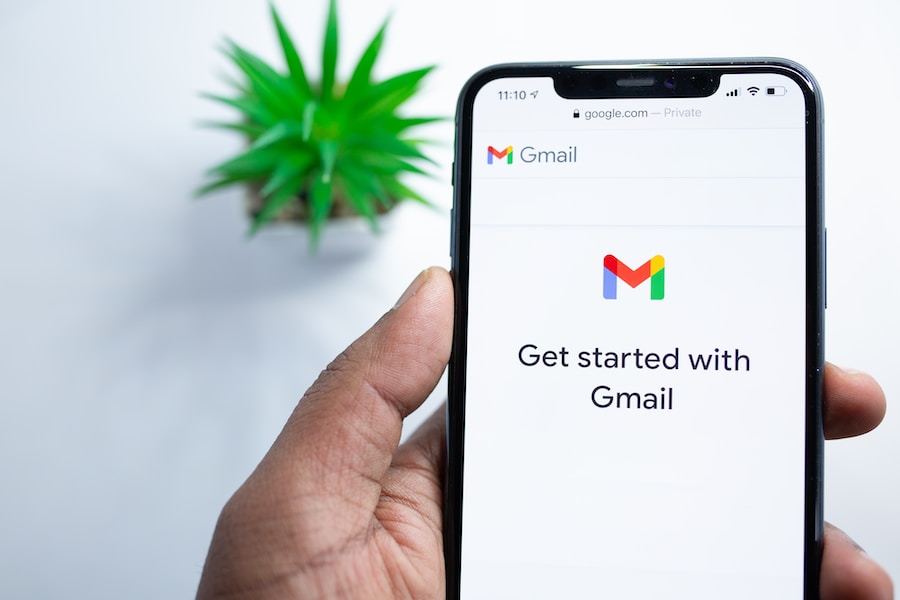
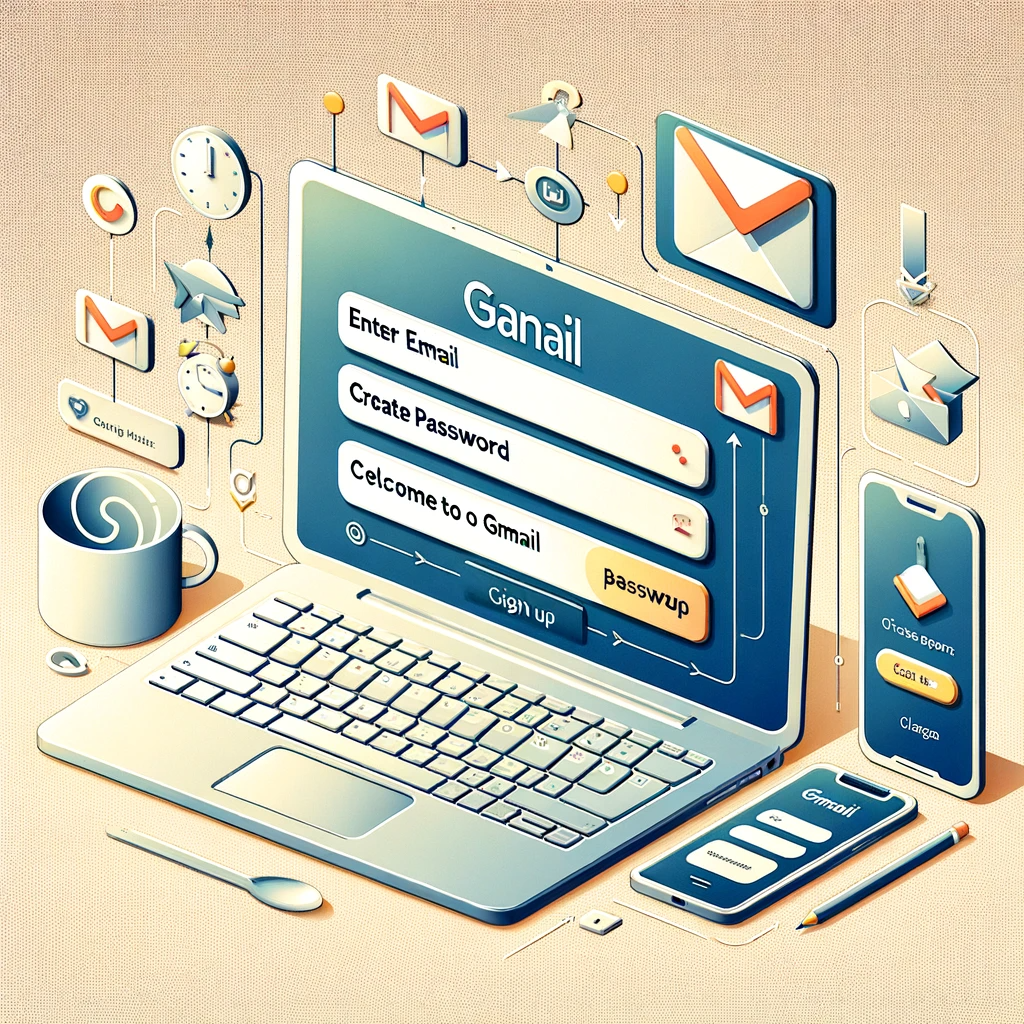




Comment on “What is Snooze in Gmail?”