This article guides you through on how to change the default web browser on your iPhone. We cover why default browsers matter, introduce popular third-party options, provide step-by-step instructions, troubleshoot common issues, and offer tips for a seamless transition. Customize your browsing experience with ease.
What Is a Default Web Browser?
A default web browser is the internet browser that opens automatically when you click on a web link or open a web page. It’s the browser your device relies on for various web-related tasks, such as opening links in emails, messages, or other apps. In the case of iPhones, Apple’s Safari is the default web browser. This means that whenever you tap on a link, it typically opens in Safari, regardless of whether you’ve installed other browsers on your device.
Why Does Your Default Browser Matter?
The choice of a default web browser can significantly impact your overall web browsing experience. Here’s why it matters:
- Preference: Different web browsers come with varying features, customization options, and user interfaces. Your default browser is your preferred gateway to the internet, reflecting your personal browsing style and needs.
- Features: Third-party browsers often offer unique features not found in Safari. These can include ad-blocking, enhanced privacy settings, and cross-platform syncing, which can improve your productivity and security.
- Performance: Some users may find that alternative browsers offer faster load times or smoother page rendering, depending on their device and network conditions.
- Compatibility: Changing your default browser can also enhance compatibility with specific websites and services that may work better with a different browser engine.
Now that you understand the concept of default browsers and why they’re essential, let’s explore how you can switch to a different browser on your iPhone. We’ll provide step-by-step instructions in the following section, ensuring you have the freedom to choose the browser that best suits your needs and preferences.
Supported Third-Party Browsers
When it comes to web browsing on your iPhone, you’re not limited to Safari alone. Apple has recognized the importance of choice and user customization, which is why iOS 14 and later versions allow users to set third-party web browsers as defaults. In this section, we’ll introduce you to some of the popular third-party browsers available for iOS and highlight their key features.
- Chrome by Google
- Key Features: Google Chrome is known for its speed, simplicity, and integration with Google services. It offers a robust tab management system, cross-device syncing, and support for extensions.
- Why Choose Chrome: If you’re deeply integrated into the Google ecosystem and appreciate a familiar browsing experience across devices, Chrome may be the ideal choice.
- Firefox by Mozilla
- Key Features: Mozilla Firefox prioritizes privacy and security. It features enhanced tracking protection, a customizable start page, and support for add-ons to tailor your browsing experience.
- Why Choose Firefox: For users who value privacy and seek a browser that puts them in control of their online data, Firefox offers a compelling option.
- Microsoft Edge
- Key Features: Microsoft Edge brings the familiarity of Windows to your iPhone. It offers features like built-in Microsoft Office integration, a reading mode, and a password manager.
- Why Choose Edge: If you use Windows on your PC and appreciate seamless integration between your desktop and mobile devices, Microsoft Edge can streamline your browsing experience.
- Brave Browser
- Key Features: Brave is renowned for its strong privacy features, including built-in ad-blocking and tracker prevention. It also rewards users with Basic Attention Tokens (BAT) for viewing privacy-respecting ads.
- Why Choose Brave: If you’re concerned about online privacy and want to block intrusive ads while supporting content creators, Brave is a browser that aligns with these values.
These are just a few examples of the third-party browsers available for iOS. Each of them offers a unique set of features and advantages, allowing you to tailor your browsing experience to your preferences and needs. In the next section, we’ll guide you through the step-by-step process of changing your default web browser on your iPhone, so you can start enjoying the benefits of your chosen browser.
Step-By-Step Guide: How To Change The Default Web Browser On Your iPhone
Changing the default web browser on your iPhone is a straightforward process, especially if you’re running iOS 14 or a later version. In this step-by-step guide, we’ll walk you through the process, ensuring you can switch to your preferred browser effortlessly.
Step 1: Access Your iPhone Settings
- Begin by unlocking your iPhone and tapping on the “Settings” app. It typically features a gearwheel icon and can be found on your home screen or in the app library.
Step 2: Locate Your Preferred Browser
- Scroll down the Settings menu until you find the list of installed apps. Look for the web browser app you’d like to set as the default. For example, if you want to use Chrome as your default browser, find and tap on the “Chrome” app.
Step 3: Configure the Default Browser
- Within your chosen browser’s settings, you’ll find an option called “Default Browser App.” Tap on this option to proceed.
Step 4: Choose Your Default Browser
- You’ll now see a list of available browsers installed on your iPhone. Tap on the browser you want to set as the default. A checkmark or similar indicator will appear next to your selection, confirming that it’s now the default browser.
Step 5: Confirmation
- Exit the Settings app by pressing the home button or using a swipe gesture, depending on your iPhone model.
Congratulations! You’ve successfully changed the default web browser on your iPhone. From this point on, when you click on links in emails, messages, or other apps, they will open in your chosen default browser, providing you with a more personalized browsing experience.
It’s worth noting that you can always revisit the Settings app and follow the same steps to change your default browser if your preferences evolve or if you decide to try a different browser in the future.
In the next section, we’ll address common troubleshooting issues and provide some valuable tips to ensure a seamless transition to your new default browser.
Troubleshooting and Tips
While changing your default web browser on your iPhone is generally a straightforward process, you may encounter some challenges or have specific preferences that require attention. Here, we’ll address common troubleshooting issues and provide valuable tips to ensure a smooth transition to your new default browser.
Troubleshooting:
- Link Opening in Safari: In some cases, even after changing your default browser, you may notice that certain links still open in Safari. This can occur if the app you’re using has not been updated to support the default browser settings. If this happens, you can manually copy the link and paste it into your preferred browser.
- App Compatibility: Some apps may be designed to work exclusively with Safari. If you rely heavily on such apps, you may encounter limitations when using a different browser. It’s essential to be aware of potential compatibility issues.
- Browser Updates: Regularly update your chosen browser from the App Store. Updates often include bug fixes, performance improvements, and security enhancements. Keeping your browser up-to-date ensures a better browsing experience.
Tips:
- Explore Browser Features: Take the time to explore the features offered by your chosen browser. Whether it’s advanced privacy settings, customizable start pages, or unique extensions, leveraging these features can enhance your browsing experience.
- Sync Across Devices: Many browsers offer synchronization across multiple devices. If you use the same browser on your desktop or other devices, sign in to your account to access bookmarks, history, and open tabs seamlessly.
- Backup Bookmarks: If you have bookmarks saved in Safari, consider exporting them or syncing them to your new default browser to maintain easy access to your favorite websites.
- Privacy Settings: Review and configure the privacy settings of your chosen browser to align with your preferences. Some browsers offer advanced tracking protection and enhanced privacy features.
By troubleshooting potential issues and implementing these tips, you can make the most of your new default web browser, whether it’s for enhanced privacy, improved performance, or a more customized browsing experience.
In the final section of this guide, we’ll wrap up the key points discussed and encourage readers to explore the world of third-party browsers available for iOS.
Final Thoughts
In this guide, we’ve empowered you to customize your iPhone browsing experience:
- Understanding Default Browsers: You now know why default browsers matter, reflecting your preferences.
- Third-Party Options: We introduced popular third-party browsers, offering unique features.
- Step-By-Step Guide: Followed our simple steps to switch to your preferred browser.
- Troubleshooting and Tips: We addressed common issues and shared tips for a smooth transition.
By changing your default browser, you’ve taken control. Stay updated and explore features for an enhanced online experience. Enjoy your personalized browsing journey!


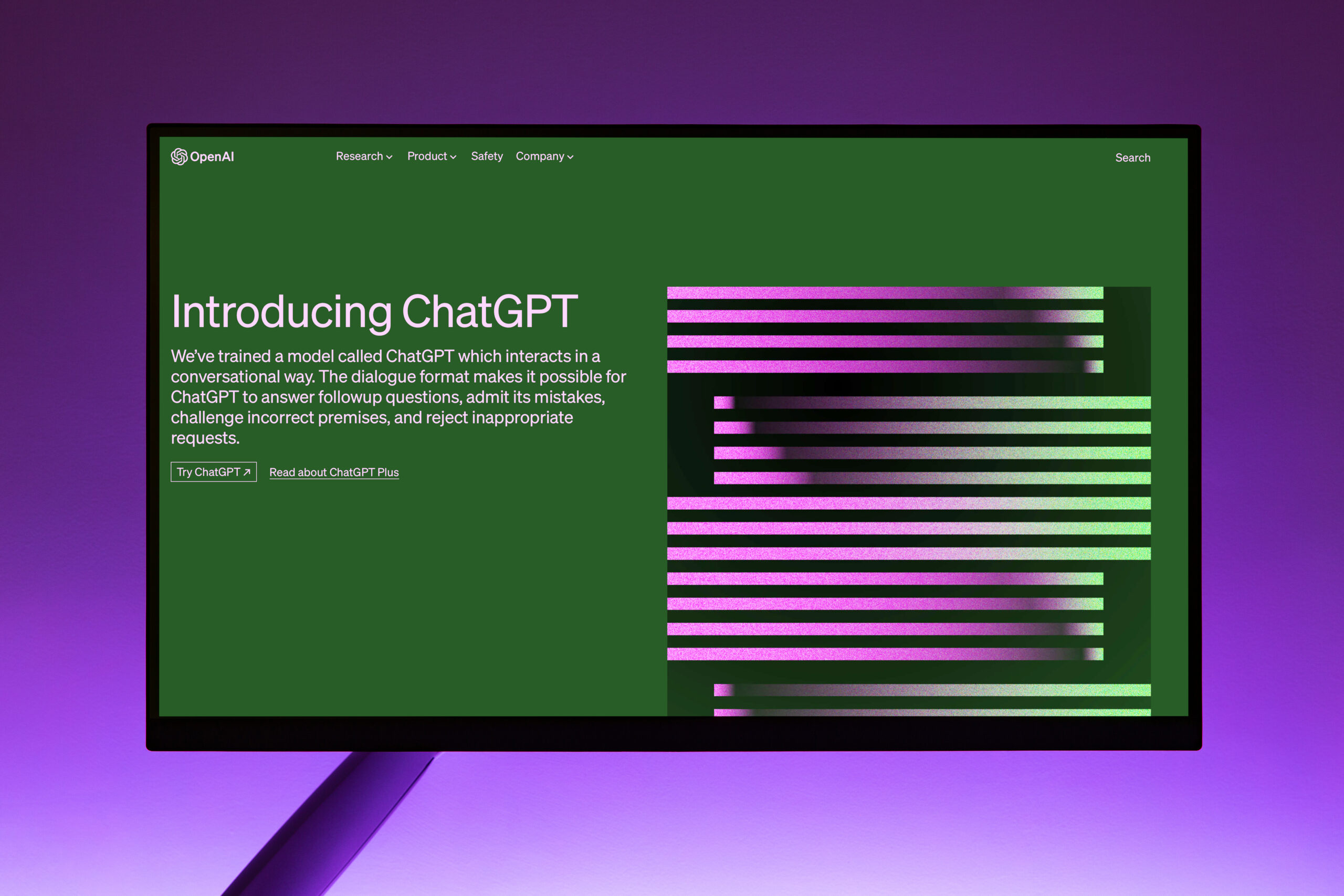

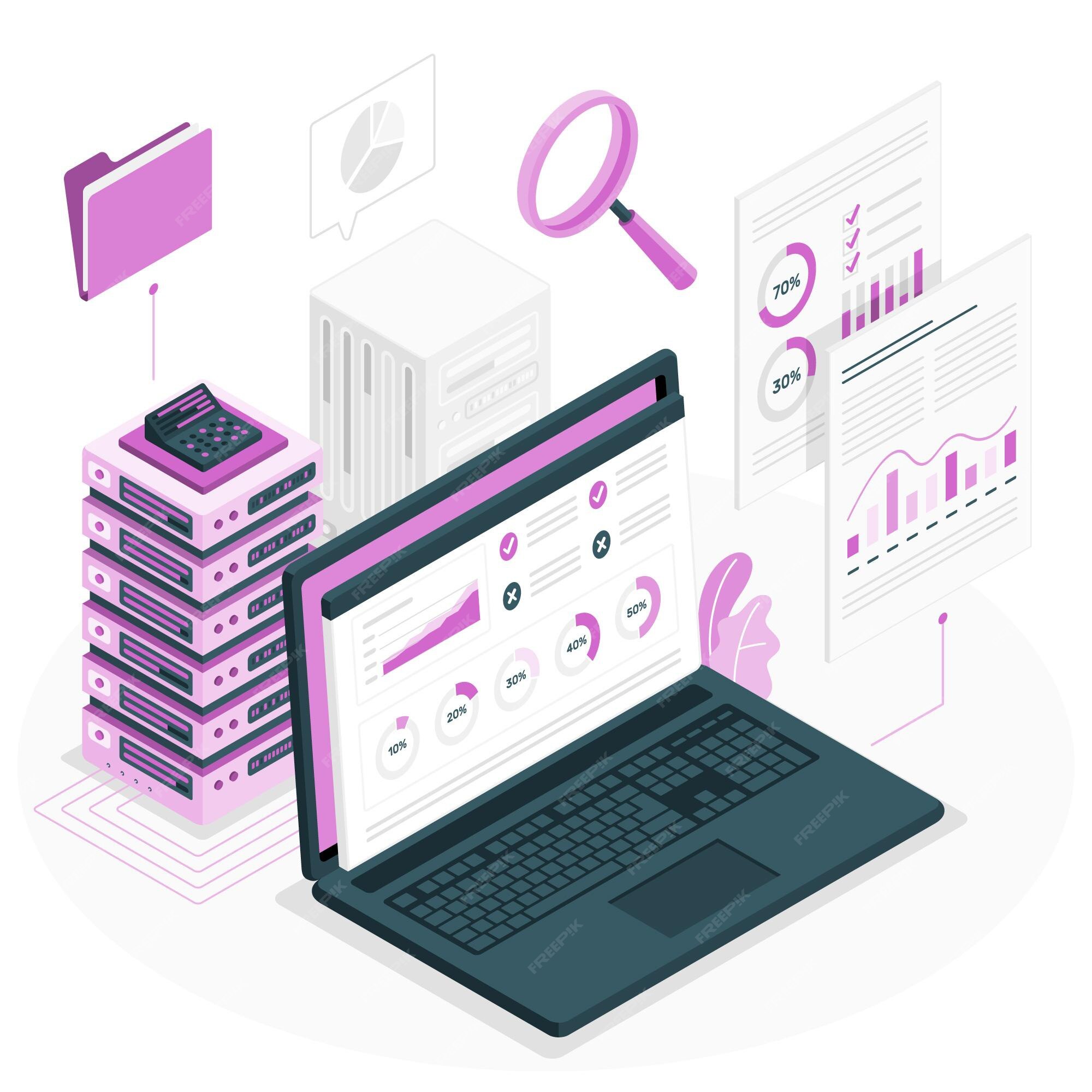
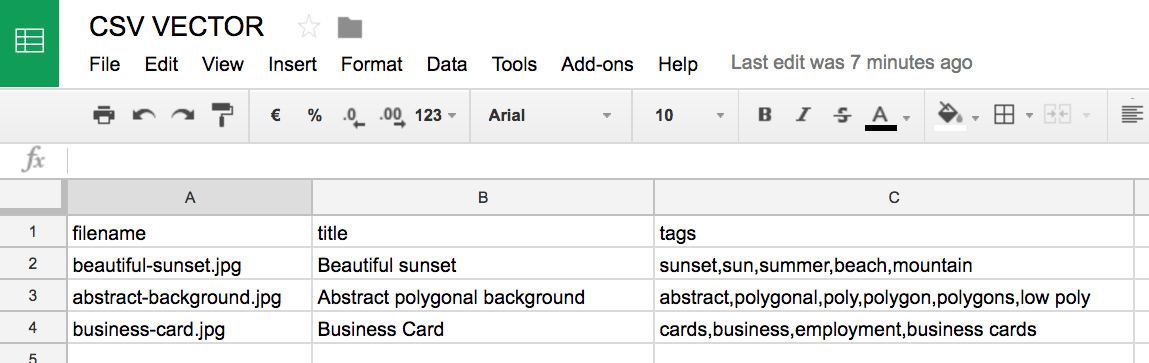
Thanks for your help and for writing this post. It’s been great.